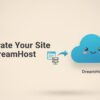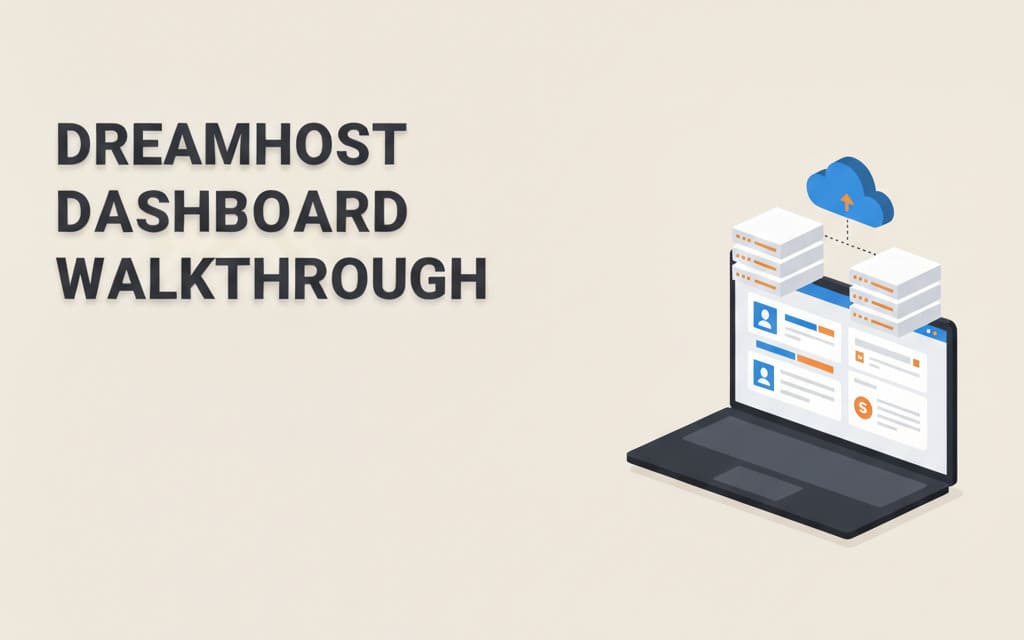
If you’re a content creator, the idea of logging into your hosting dashboard can feel like stepping into a spaceship. Buttons, menus, acronyms — it’s enough to make anyone panic and Google “what is DNS?” for the hundredth time.
But fear not! Today, I’m taking you on a friendly, no-tech-jargon walkthrough of the DreamHost dashboard, so you can confidently manage your site without breaking a sweat. And yes, I’ll even point out where you can get started if you’re thinking of signing up.
Logging In: The First Glance
Once you create your DreamHost account (affiliate link here), you’ll log in at https://panel.dreamhost.com.
The first thing you’ll notice is that the dashboard is clean and organized. No clutter, no terrifying graphs with red lines going all over the place — just a simple sidebar with sections like:
-
Domains
-
Websites
-
Emails
-
Billing & Account
Tip: Bookmark this login page. You’ll thank me when you’re racing to fix a tiny plugin issue at 2 a.m.
The Domains Section: Your Online Real Estate
Your domains are essentially your website’s address. DreamHost makes this section super straightforward:
-
Add a New Domain – Click a button, type your domain name, and DreamHost will check if it’s available.
-
Manage DNS – A fancy term for “where your website lives on the internet.” Don’t worry, you rarely need to touch this unless you’re connecting email services or custom setups.
-
Renewals – DreamHost shows your upcoming renewal dates so you’re never surprised by a “your site is down” panic.
💡 Pro Tip: If you’re setting up multiple blogs, DreamHost lets you manage all your domains from one dashboard. Less stress, more creating.
Websites Section: Where the Magic Happens
This is the heart of your dashboard. Here’s what you’ll see:
-
One-Click WordPress Install – Yes, it’s really just a click. DreamHost does all the setup, database configuration, and boring stuff behind the scenes.
-
Manage Installed Sites – Update WordPress, access your site files via SFTP, or log into your WordPress admin dashboard straight from DreamHost.
-
Staging Environments – For advanced users, you can test new plugins or theme changes before pushing them live.
🎯 Bonus: For content creators, the one-click install is a lifesaver. No need to worry about MySQL, FTP, or other scary acronyms.
Emails: Keep Your Inbox Professional
DreamHost offers email hosting for your domain. The dashboard makes it simple:
-
Create New Emails – Yourname@yourdomain.com looks much more professional than a generic Gmail account.
-
Forwarding & Aliases – Set up automatic forwards if you don’t want to check multiple inboxes.
-
Spam Filters – Minimal fuss, maximum peace of mind.
Even if you’re not techy, this section is intuitive and avoids overwhelming menus.
Billing & Account: Keep Track of Your Money
Nobody likes surprises when it comes to bills. DreamHost makes it clear:
-
View Invoices – Everything is listed with dates and amounts.
-
Payment Methods – Add a card or PayPal, change billing info quickly.
-
Account Settings – Passwords, 2-factor authentication, and security settings.
💡 Tip: Enable 2-factor authentication. It’s quick to set up and makes your site much safer.
Extra Features Worth Knowing
-
Backups – DreamHost can automatically back up your site. If you accidentally delete a post or plugin, you can restore it easily.
-
Support Access – 24/7 live chat and ticket support are available directly from the dashboard. No hunting for contact pages.
-
Analytics – Keep track of site visits, though most creators pair DreamHost with Google Analytics for more detailed insights.
Why DreamHost’s Dashboard Works for Creators
The reason I love DreamHost for content creators is simple:
-
No unnecessary clutter – Everything you need is there, nothing you don’t.
-
Easy for beginners – One-click WordPress install, clear labels, and simple menus.
-
Scalable – You can start small and upgrade resources as your site grows.
-
Support is friendly and fast – No robotic scripts here.
It’s like having a helpful sidekick in your corner while you focus on making videos, writing posts, or designing graphics — not worrying about servers.
Getting Started
If you haven’t tried DreamHost yet, you can check out their plans here [affiliate link]. Their dashboard is beginner-friendly, and you can literally set up a WordPress site in under 15 minutes.
Once you log in and explore, it all starts to make sense — I promise. After a few clicks, you’ll feel like a hosting pro instead of a tech newbie.
Final Thoughts
The DreamHost dashboard isn’t scary. It’s designed to make your life as a content creator simpler, not harder. From domains to emails, backups to website management, everything is intuitive, accessible, and supportive.
Stop worrying about tech stuff that slows you down and start focusing on what you love: creating content, building your audience, and growing your online presence.
💡 Quick takeaway: Bookmark your dashboard, enable backups, and enjoy a hosting experience that actually feels… human.