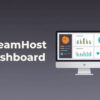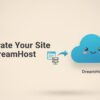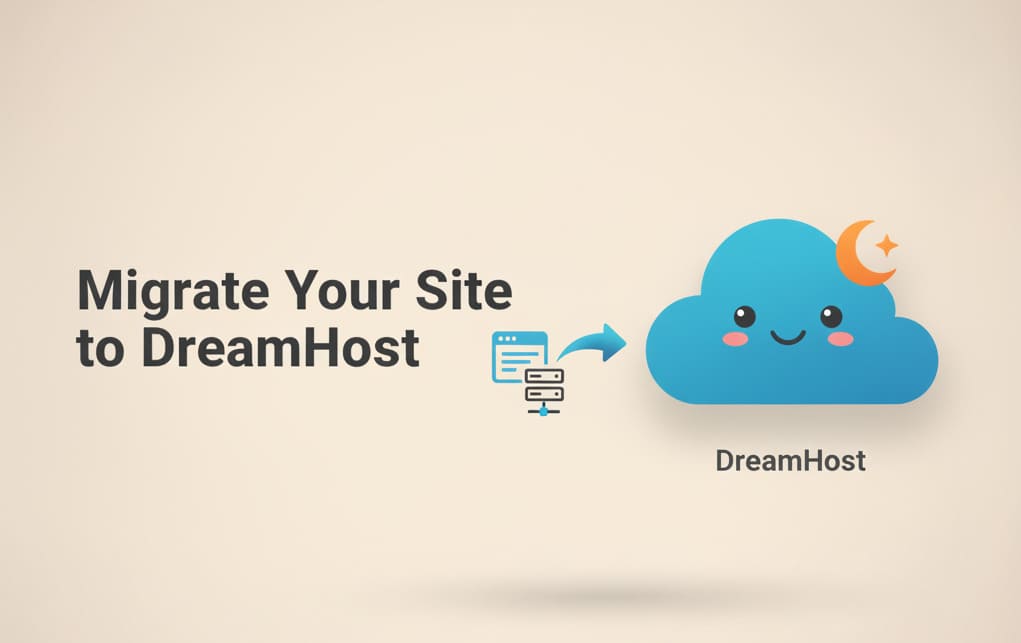
Moving your website to a new host can feel scarier than switching hairdressers. What if it goes wrong? What if your site disappears into the internet void? What if you break everything and spend the weekend crying into your coffee?
Take a deep breath. DreamHost makes site migration way easier than most people expect. And I’m going to walk you through it step by step — minus the stress (and the tears).
Why Move to DreamHost Anyway?
If you’re reading this, you probably already suspect your current hosting isn’t cutting it. Maybe your site’s slow, support is missing in action, or you’re just ready for a change. DreamHost is a solid option because:
-
They’re fast and reliable (your readers won’t bounce because of slow loading).
-
Their support team actually replies (and helps).
-
They’re WordPress pros, which is great if you’re building a blog or creative portfolio.
And if you’re a creator who wants to focus on making content instead of fixing server problems — it’s honestly a breath of fresh air.
Option 1: Let DreamHost Do It (a.k.a. The “No Headache” Method)
Yes, DreamHost has a professional migration service. For a small fee, their experts will move your entire site — files, databases, emails — without you lifting more than a finger.
Best for: Anyone who values time and sanity over tinkering.
All you do is:
-
Sign up for a DreamHost plan.
-
Fill out a quick migration form.
-
Wait while their team does the work.
-
Log in, and voilà — your site is live on DreamHost.
No headaches, no stress, no broken websites.
👉 Check out DreamHost plans here (affiliate link)
Option 2: DIY Migration (for Brave Souls)
If you like rolling up your sleeves (or you’re just curious), you can move your site yourself. It’s not rocket science, but it does require a bit of patience.
Here’s the quick-and-easy version:
Step 1: Backup Your Website
-
Use a plugin like UpdraftPlus or All-in-One WP Migration if you’re on WordPress.
-
Or download your files and database manually if you’re old school.
Think of this as the “save game” button before you do anything risky.
Step 2: Set Up Hosting on DreamHost
-
Sign up for a DreamHost plan.
-
Add your domain.
-
Get your new hosting space ready.
(Pro tip: Do this before you cancel your old host. Running both for a short overlap makes life easier.)
Step 3: Upload Your Files & Database
-
If you used a plugin: import your backup into your new DreamHost WordPress install.
-
If you went manual: upload your files via FTP, then import your database via phpMyAdmin.
Yes, it sounds technical. No, it’s not as scary as it looks.
Step 4: Point Your Domain to DreamHost
-
Update your DNS settings at your domain registrar (wherever you bought your domain).
-
Wait a few hours while the internet updates (called “propagation”).
After this, when people type in your URL, they’ll land on your shiny new DreamHost site. 🎉
Tips to Keep It Headache-Free
-
Do it during low-traffic hours. (Like late night or early morning.)
-
Test everything before canceling your old host. Check links, forms, and images.
-
Keep your backup safe just in case.
Final Thoughts
Migrating your site doesn’t have to be a nightmare. If you want the truly stress-free option, let DreamHost’s migration service do it for you. But if you’re the adventurous type, the DIY route is totally doable with a little patience.
Either way, once you’re settled at DreamHost, you’ll be glad you made the move — faster site, better support, and more time to focus on what you actually love: creating.
👉 Start your DreamHost migration today (affiliate link)