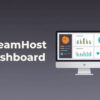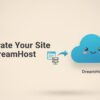If the words “install WordPress” make you break into a cold sweat, don’t worry. You don’t need to be a coder, a sysadmin, or someone who knows what a “PHP version” even is (seriously, it sounds like a Pokémon evolution).
Today, I’m going to walk you through setting up WordPress on DreamHost without drowning you in tech jargon. By the end of this post, you’ll have a shiny new website and zero headaches.
Step 1: Pick Your DreamHost Plan
DreamHost offers a few hosting plans, but for most content creators, the Shared Hosting plan is more than enough to get started. Think of it like Netflix—you don’t need the ultra 4K deluxe package with 17 screens if it’s just you.
👉 Pro tip: DreamHost often has some sweet deals for first-year signups. (Affiliate link here, wink)
Step 2: Grab Your Domain Name
This is the fun part—naming your digital baby. With DreamHost, you can register a new domain (like yourawesomeblog.com) or connect one you already own.
Don’t overthink it. Short, simple, and easy to remember wins. Nobody wants to type the-best-food-blog-ever-in-the-entire-world-2025-dot-com.
Step 3: Click the “One-Click Install”
Here’s where DreamHost shines: they literally have a One-Click WordPress Installer.
No downloading files, no “extracting zips,” no deciphering error messages that look like robot hieroglyphics. Just click, confirm, and boom—WordPress is installed.
It’s like ordering pizza online: a few taps, and you’re good to go. 🍕
Step 4: Log In and Choose Your Theme
Once WordPress is installed, DreamHost gives you a login link. Use it, and welcome to your WordPress dashboard (don’t panic—it’s friendlier than it looks).
Now, pick a theme. This is basically your site’s outfit. WordPress has thousands of free ones, or you can buy a premium theme if you want something fancier.
👉 Hot tip: Start with a free theme. You can always switch later without losing your content.
Step 5: Install the Must-Have Plugins
Plugins are like apps for your website. They add features without you needing to touch a single line of code.
Here are three must-haves for creators:
-
Yoast SEO — helps your content get noticed by Google.
-
WP Super Cache — makes your site load faster (because nobody likes waiting).
-
UpdraftPlus — automatic backups (trust me, you’ll thank me later).
And yes, installing them is also just a click. DreamHost makes sure you don’t need an IT degree.
Step 6: Write Your First Post (The Fun Part!)
Head to the “Posts” section in WordPress, click “Add New,” and start writing. Share your story, publish your first guide, or upload that content you’ve been sitting on forever.
Before you know it, your site will be live and ready for the world. And yes, it really is that simple.
Final Thoughts
Setting up WordPress on DreamHost isn’t some mysterious hacker ritual—it’s a handful of clicks and a couple of decisions. DreamHost has done all the heavy lifting so you can do what you do best: create content.
So grab a domain, hit that one-click install, and start building your corner of the internet. Your audience is out there waiting—don’t keep them hanging!
👉 Try DreamHost Here (affiliate link)
And hey, once your site is live, send me the link—I’d love to see what you’re creating.